AppExperts supports google admob. In order to include ads in your mobile application you should do the following steps:
- Login in to google admob, If you don’t have an account go to google admob and create a new account.
- Go to Apps and add app (you will need to create a separate app for each platform (Android and iOS) )
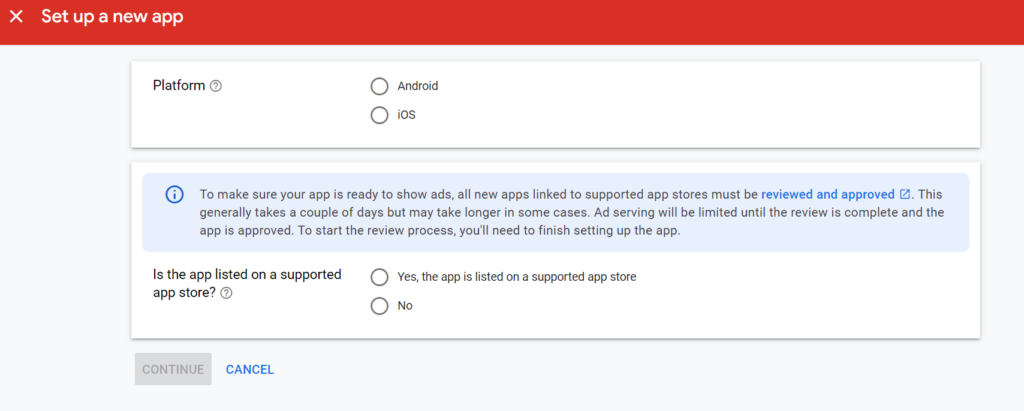
- Choose if app is listed on store or not.
- If the app is listed on store you will have to select your app from store.
- Provide app name if your app isn’t listed on store.
- After your app gets added, It should be approved by google admob first but you can create ad units freely.
- To create an ad unit, open your created app from admob dashboard
- click on ad units and click on ‘add ad unit’ button.
- Provide unit name and create ad
- Once the unit gets created, you can see app id and unit id which you can place in AppExperts in the following places:
- App id goes to APPExperts integration step, Google AdMob (based on the platform of the created app)
- Unit id goes to APPExperts content step, unit id goes to admob section in APPExperts component that you want to display an ad into.
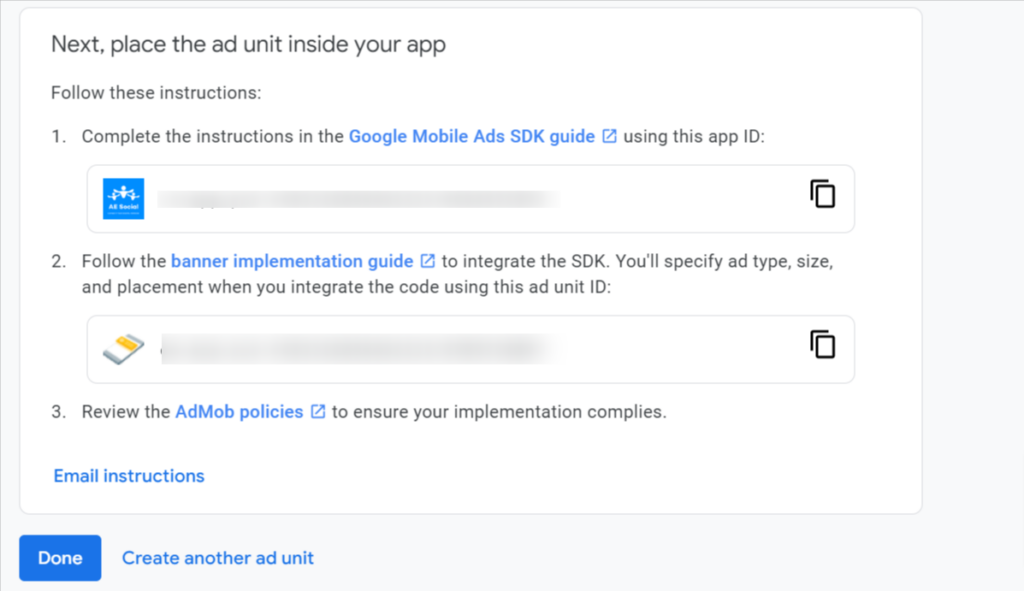
-
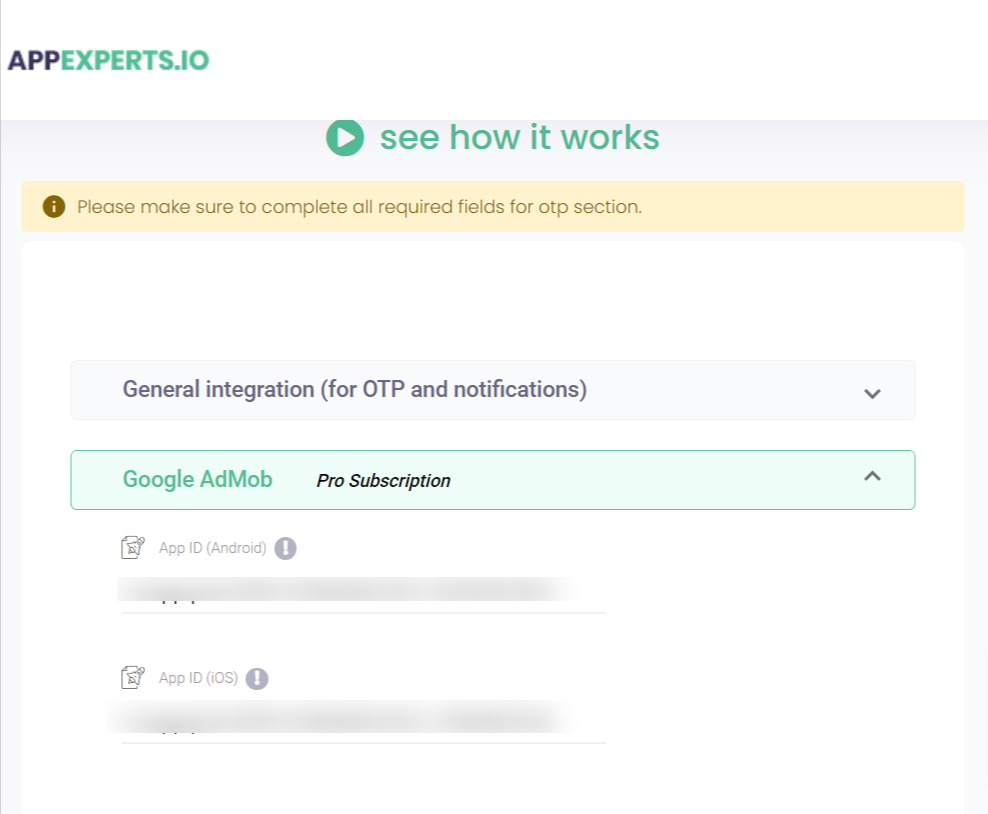
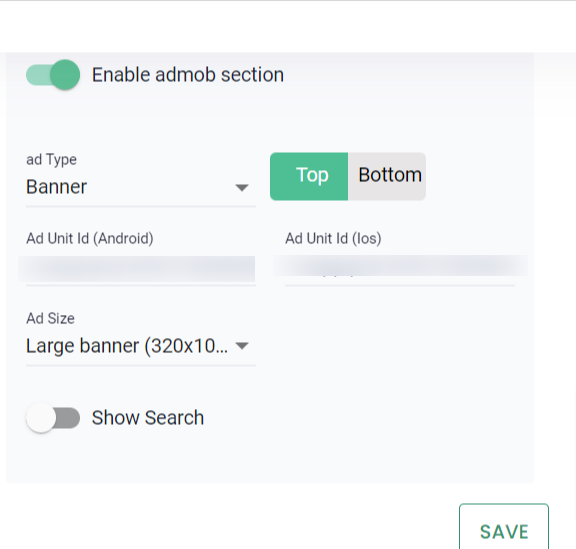
-
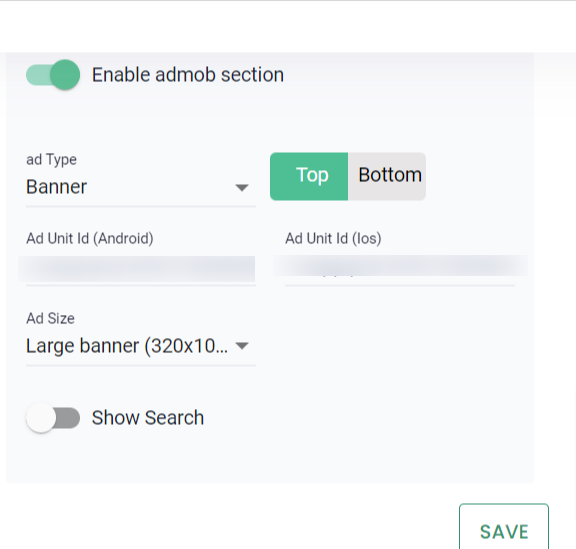 #
# - Important note: You should create apps for the two platforms in order for the ads to work even if you’re planning to only build on one platform (Android or iOS).