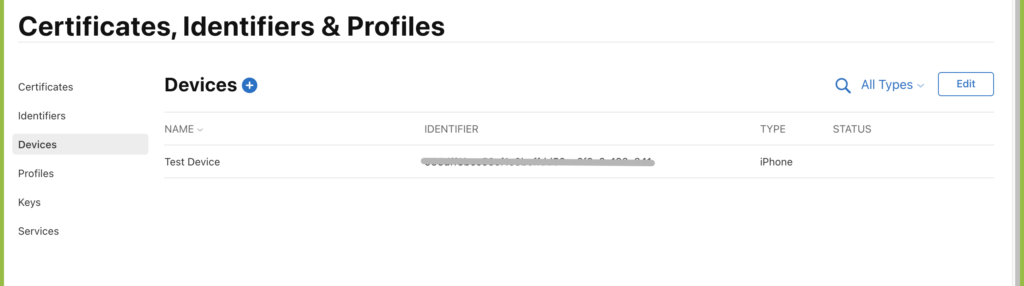Table of Contents
AppExperts allows you to connect your own apple developer account. This connection makes it possible for you to build iOS version of the app and test it on your own device, and it also allows you to publish your application on Apple store later.
1. Enroll in Apple developer program #
- You need to enroll in apple developer program using your apple id, follow the steps here to enroll https://developer.apple.com/programs/enroll/
- If you’re already enrolled, Open App Store Connect and login with your Apple Id connected to apple developer program (Developer account) https://appstoreconnect.apple.com/login
- After you provide your apple Id you will need to verify the device using two factor authentication so keep your iPhone close while doing the next steps.
- scroll in app store options to users and access and open it

- click on the dropdown beside User and Access title and choose keys

- Press request access

- Agree to use the App Store Connect API and click submit
- After agreeing on the policy, you will be able to see generate key button

- You will see a popup asking for key name and access, create key for AppExperts with App manager access

- Copy key id, issuer id and paste it in app experts dashboard and press on download api key, the p8 file will be downloaded and upload it in app experts dashboard

- To get the remaining field “team id” follow the next steps:
- open Apple Developer https://developer.apple.com/

- Press on membership details section, copy the team id value and paste it in app experts dashboard

- By now your account is successfully connected to Appexperts, Next you will need to create app on app store with the same package name
2. Create app on app store #
- To create an app follow the following steps:
- Open apple developer https://developer.apple.com/ and press on identifiers in certificates, identifiers & profiles section
- The list of identifiers will be opened and Click on the plus button to create new one
- Open apple developer https://developer.apple.com/ and press on identifiers in certificates, identifiers & profiles section
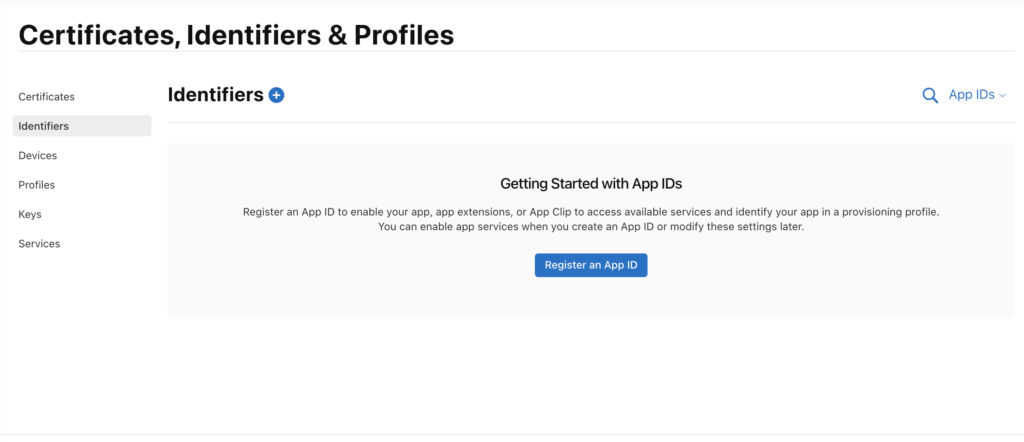
-
-
- Choose App IDs and press continue
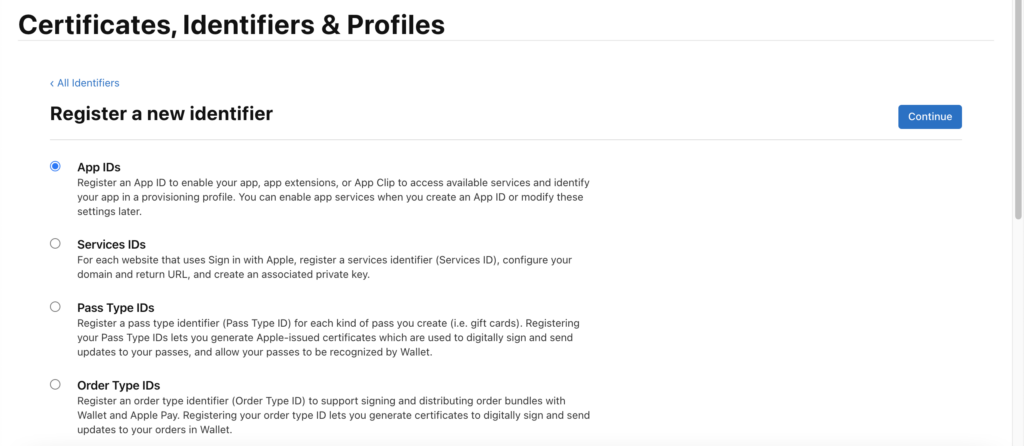
- Select App type and press continue
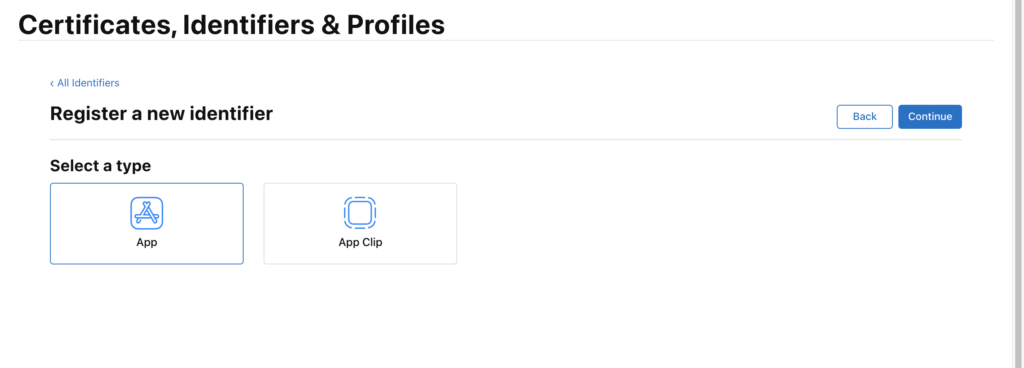
- Enter the application description and bundle identifier and make sure it matches APPExperts package name (that you added in the app builder’s first step)
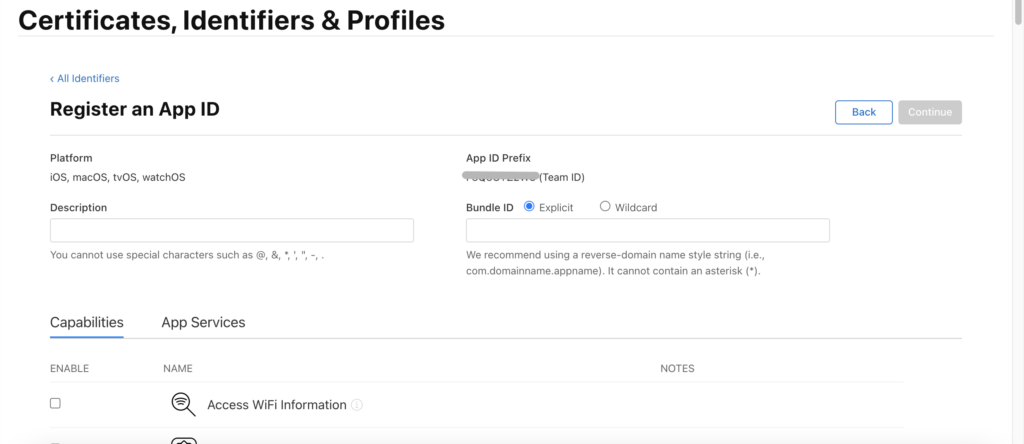
- Scroll down in the capabilities section
- Choose push notifications and press continue
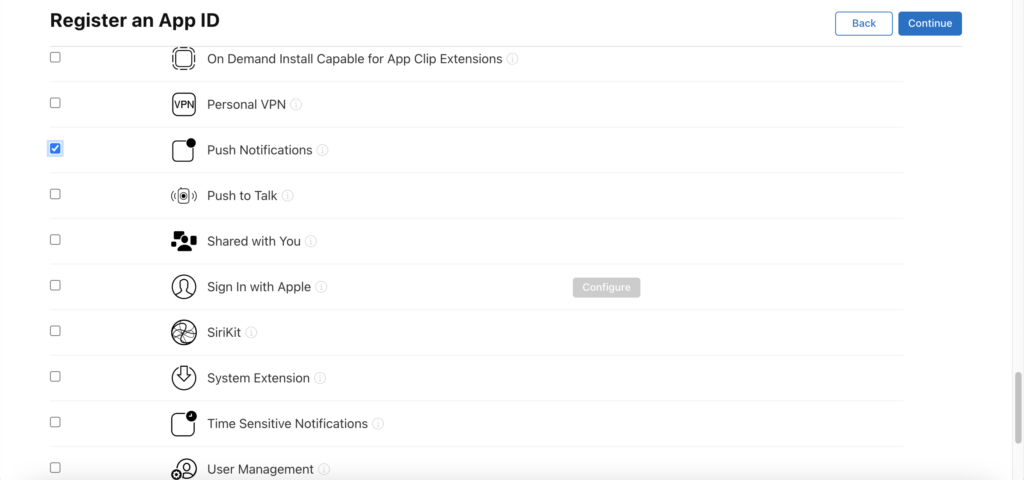
- Review the application identifier data and press register
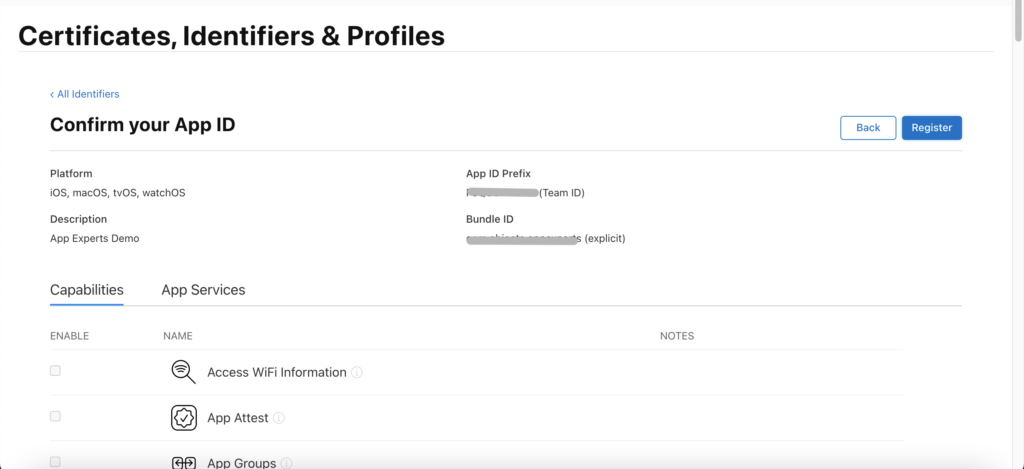
- The identifier will be shown in the identifiers list

- Choose App IDs and press continue
-
(App Store App creation) #
- Open App Store Connect and choose my apps

- Click on Add Apps

- Do the following steps:
- Choose iOS in platform
- Enter the application name (make sure to enter name match the application name in app experts dashboard).
- Choose the primary language (make sure the selected primary language matches the default language in app experts dashboard)
- Choose the created identifier in the previous steps
- Enter an sku that matches the following format: package name concatenated with the current year and choose the user access, Example: com.example.appexperts2023
- Choose user access to be full access
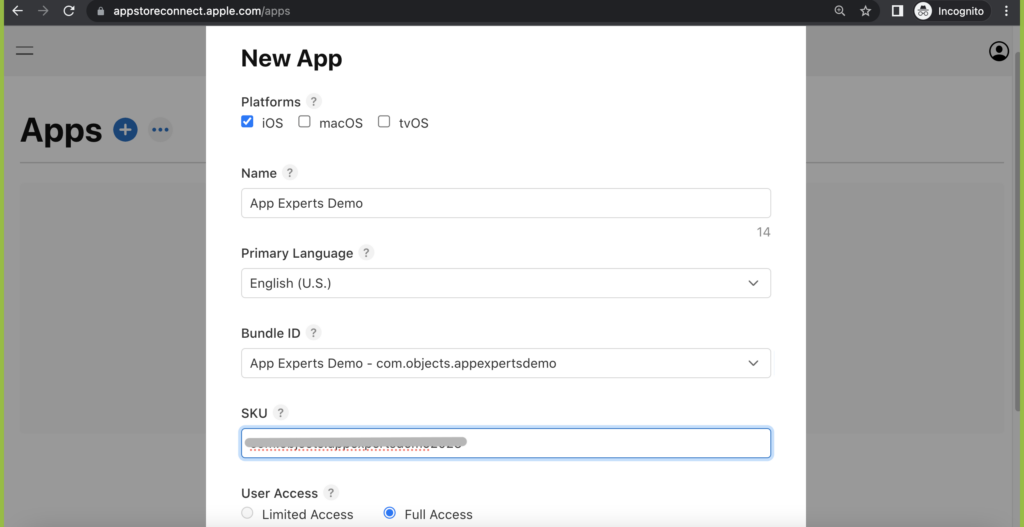
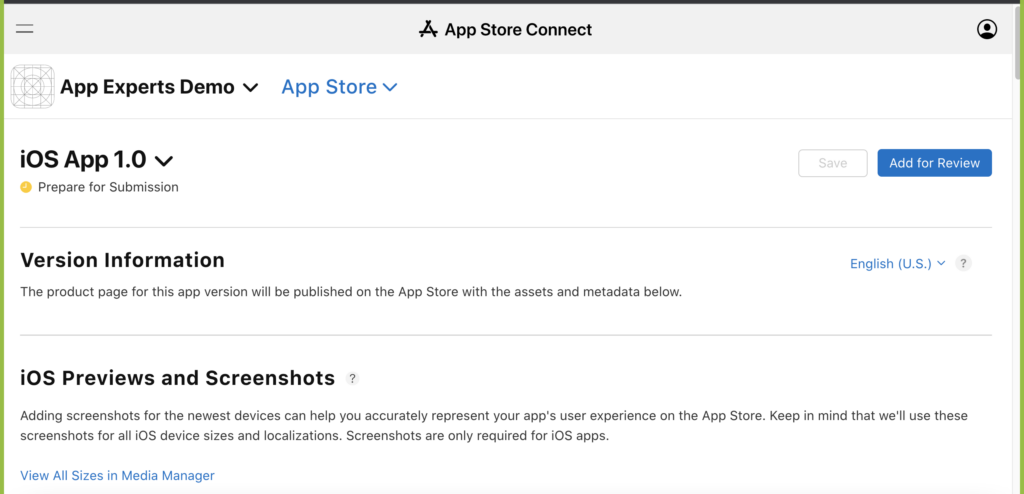
Invite Users to app store account: #
- Open app store connect and choose users and access
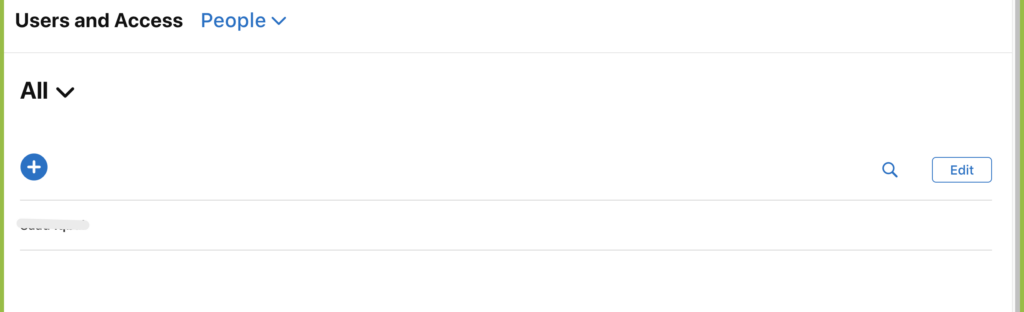
- Click on plus button to add user

- Enter the user first name, last name and email

- Choose the user role and click on invite button
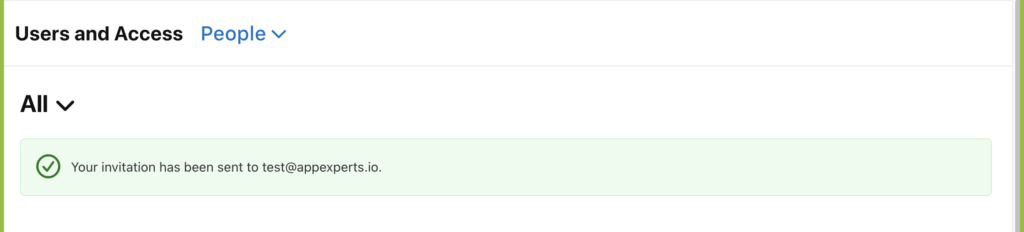
- Important: Make sure your account has at least one linked iOS device. Check the following steps to link a device
Add device to app store account: #
Open apple developer https://developer.apple.com/ and press on devices in certificates, identifiers & profiles section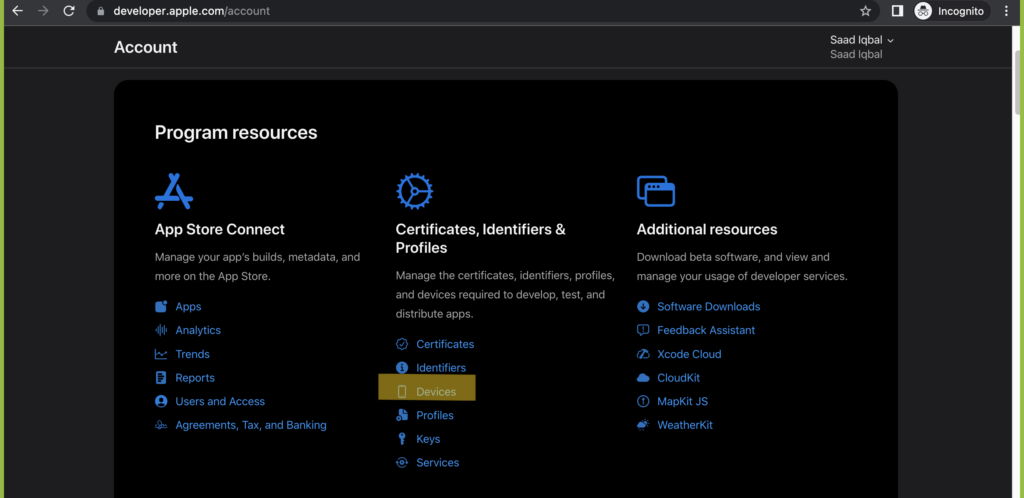
- Press on the plus button

- Enter the device name and device id

- Provide your device UDID and press continue. Note if you don’t know the UDID of the device check the following articles to learn how to get it.
- https://www.howtogeek.com/425856/how-to-find-your-mac-iphone-and-ipad%E2%80%99s-uuid/
- https://medium.com/@igor_marques/how-to-find-an-iphones-udid-2d157f1cf2b9#:~:text=Open%20the%20Finder%20app.,until%20it%20displays%20the%20UDID.
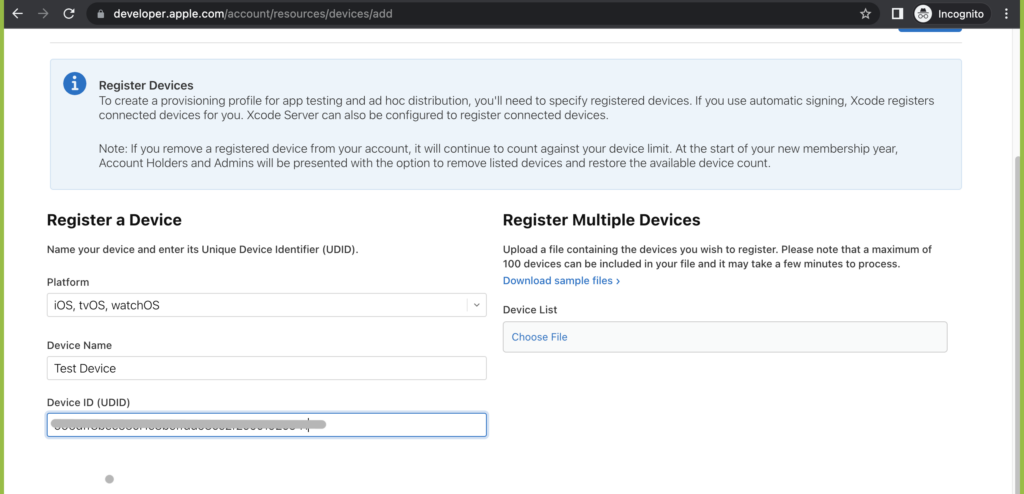
- Click register

- Click done