iOS package App Store (IPA) files are the key player in iOS app development and distribution. These iOS Package App Store files compress with the essential components of iOS applications, and understanding their points is important, especially for developers and users.
This comprehensive guide explores IPA files, their formation, contents, installation methods, and their relationship with the iOS ecosystem.
Introduction to IPA Files:
An IPA file is an archive format analogous to a ZIP file, specifically customized to accommodate iOS apps. These files are compact repositories containing an app’s source code, resources, graphical assets, and pertinent metadata.
IPA files’ multifaceted utility in app development, testing, sideloading, and distribution is significant.
Creating IPA Files:
During the developmental journey of an iOS app, IPA files come into play as valuable tools. Developers utilize IPA files to test their apps’ functionality, performance, and stability in a controlled environment before releasing them to the Apple App Store.
This process ensures that issues are identified and resolved before final launch.
Opening IPA Files:
It’s important to note that an IPA file is inherently encrypted with Apple’s FairPlay DRM technology, rendering it inaccessible for standard opening.
However, if the intention is to access the app’s data once deployed, there’s a method to uncompress the file. By renaming the IPA extension to .zip and utilizing unzipping tools like WinZip or 7-Zip, users can navigate the content encapsulated within the IPA file.
For a more user-friendly approach, software like iTunes (version 12.7 or newer), AltStore, or Diawi can facilitate access to the IPA file. Alternatively, for devices running older iterations of iTunes, users can manually locate the default directory path wherein downloaded apps are stored.
Here are the default file paths for both Mac and Windows systems:
- Mac: ~/Music/iTunes/iTunes Media/Mobile Applications
- Windows: C:\Users<Username>\Music\iTunes\iTunes Media\Mobile Applications
Upon successfully opening the IPA file, users can explore its contents.
Discover IPA File Contents:
An exploration of the core components within an IPA file shows a structured arrangement of essential fundamentals:
1. Payload:
The central repository for an app’s core data, encompassing its executable code, resources, and assets. This directory is the heart of the application, directing its behavior and visual presentation.
2. iTunes Artwork:
This section contains the app’s visual representation, comprising icons, images, and other graphical assets contributing to the user interface.
3. iTunes Artwork File:
A distinct PNG file dedicated to depicting the app’s icon, serving as a visual identifier for users.
4. iTunesMetadata.plist:
A critical XML file is a central file with metadata about the app. This includes crucial information such as the app’s title, version, developer credentials, pricing details, and other attributes that shape the app’s identity.
5. META-INF:
A directory covering essential metadata related to the IPA file itself plays a vital role in maintaining the integrity of the file structure.
6. Application Apps Document:
A complete collection of the app’s operational files is essential for enabling the app’s functionality on macOS devices.
7. WatchKitSupport/WK:
Containing the WatchKit framework, this directory facilitates the development of watchOS apps, enabling seamless interaction with Apple Watch devices.
A Step-by-Step Guide Installation of IPA Files:
Installing IPA files onto iOS devices can be achieved through various methods. While iTunes has historically been the dedicated tool, alternative software solutions have emerged.
The process involves:
- Connecting the Device: Link your iOS device to your computer.
- Utilizing iTunes: Open iTunes and locate your device within its interface.
- Transferring the IPA File: Drag the IPA file into the list of connected devices.
- Synchronization: Initiate a synchronization process to transfer and install the app onto the device.
Seamless Installation Alternatives
For those seeking to bypass the installation process, there are two viable methods available:
1. Third-Party Apps/Software:
Platforms like AppCake can install IPA files directly onto devices. This approach mandates the installation of necessary certificates to enable seamless installation.
1. Visit the Website: Open your phone’s web browser and go to iphonecake.com.
2. Explore Options: Look for three lines at the top right corner of the website and tap on them.
3. Choose AppCake iOS: From the menu that appears, select “AppCake iOS.”
4. Install Package: Tap on “install package” and follow the instructions. Sometimes, it might ask for extra things.
5. Verify Certificates: After AppCake is installed, it might ask you to do something with certificates. Go to your phone’s settings, General > Profiles and Device Management. Look for a profile named CRCC** and make sure it’s approved.
6. Check AppCake: Open AppCake again to ensure everything is ready.
7. Open Your IPA: Find the IPA file you downloaded earlier and open it.
8. Share with AppCake: Use the sharing option and choose “copy to AppCake.”
9. Start Installation: In AppCake, find the download section and tap “install” for your desired app.
10. App Store Progress: Check your app store’s real-time progress.
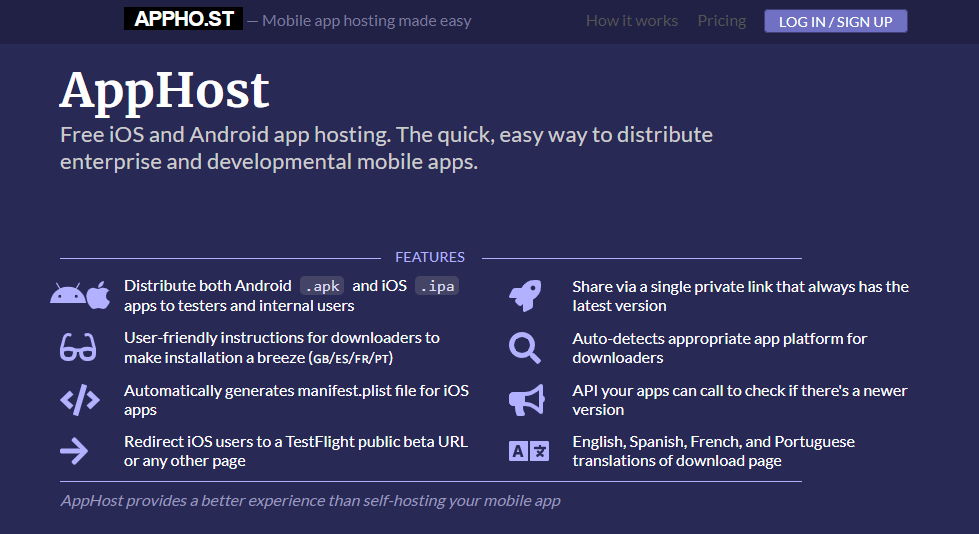
2. OTA Deployment:
The Over-The-Air deployment method involves uploading the IPA file to an online service. This generates an installation link that can be shared and accessed on the target iOS device, thus facilitating wireless app installation.
- Download the .ipa File: Get the .ipa file you want to install on your device. You can save it to your device or iCloud.
- Upload to a Sharing Site: Go to a website that helps share and install .ipa files. Examples of such sites include AppHost, diawi, and Install On AIR. You don’t have to pay for some of these services. We’ll use installonair.com as an example.
- Upload the .ipa File: On installonair.com, upload the .ipa file you downloaded earlier.
- Generate a Shareable Link: After you’ve uploaded the file, click the submit button. The website will create an easily accessible link.
- Share the Link: Send the link to your device via email or other messaging.
- Install the App: Open the shared link on your device using the Install on Air website and initiate the installation process.
- Ready to Test: You can start testing once the app is installed.
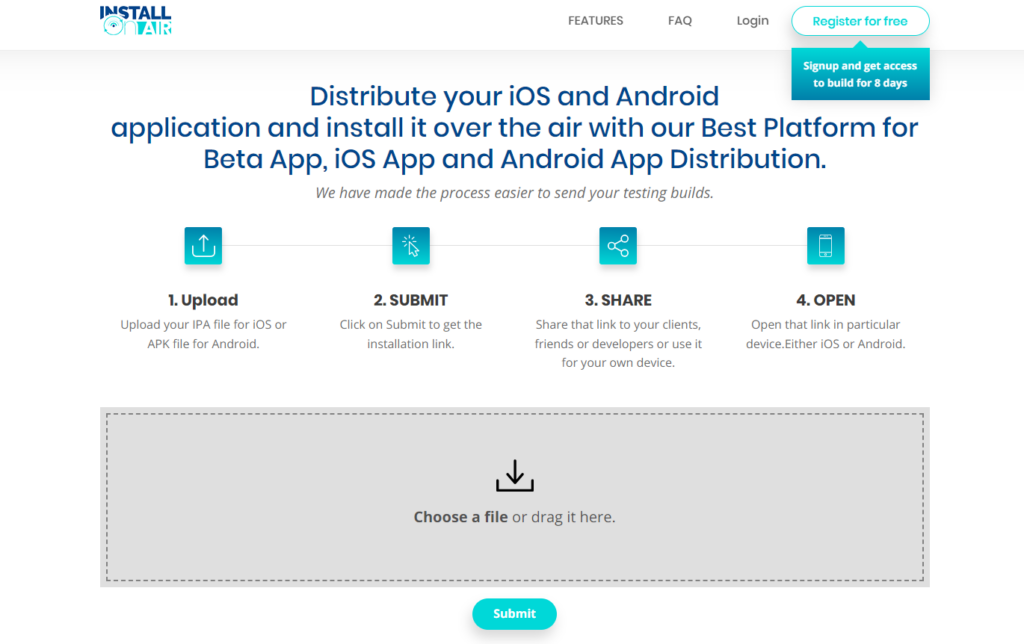
Clarifying IPA to APK Conversion Misconceptions:
Addressing a common inquiry, converting IPA files (iOS) to APK files (Android) is not feasible due to the fundamental differences between the two operating systems.
While some software may claim to perform this conversion, such claims are typically unreliable, and any resulting files may be corrupt or incomplete. This conversion process needs to be corrected or revised by experts.
Conclusion:
As proprietary application archive formats from Apple, IPA files summarize the essence of iOS apps. To maximize your device’s potential, it’s vital to hold its structure, content, installation, and extraction methods across various devices.
Knowledge of IPA files can unlock a deeper understanding of your device’s capabilities. Additionally, consider exploring no-code tools to achieve remarkable feats on your device without understanding extensive learning.
Frequently Asked Questions
– Can you open IPA files on an iPhone?
Yes, you can open IPA files on an iPhone. IPA files are application packages used to install apps on iOS devices.
– How to open IPA files on an iPhone?
To open IPA files on your iPhone, install them using sideloading. This typically involves using a computer and a third-party tool.
– How to download IPA files on iOS?
IPA files are typically obtained from third-party sources and unavailable on the App Store. You can download them from websites or repositories offering various apps’ IPA files.
– How do you open IPA files on an iPhone without a computer?
Opening IPA files on an iPhone without a computer requires using a service like “AppValley,” or “PandaHelper.” These services provide a way to directly download and install apps (including IPA files) on your iPhone without needing a computer.