APPExperts is an app building program that allows consumers to transform a WordPress website into a fully-functional mobile application that performs all of the things it was designed to do.
Do you have the message “You Cannot List Resources” displayed in the browser for APPExperts?

There is a possibility that users of this app will see a momentary error when attempting to convert their app. One of these errors is called the “You Cannot List Resources” error and it occurs quite frequently.
In this article, we will exemplify how to quickly troubleshoot and resolve the “You Cannot List Resources” error in APPExperts.
Why “You Cannot List Resources” Error Occurs?
This error is received when APPExperts is unable to allow access to the Woocommerce API resource.
This error will typically be displayed in the error console of your APPExperts installation.

Fixing “You Cannot List Resources” Error
REST API keys
To get rid of this “You Cannot List Resources” in APPExperts, you can generate new WooCommerce Api keys through the WordPress admin interface.
The Step-wise Solution to the Error
Generating API keys in the WordPress Admin Interface
WooCommerce offers authentication options via WP REST API. You can also use any WP REST API method or authentication plugin to log in.
Step 1
Go to WooCommerce > Settings > Advanced > REST API to create or manage keys for a specific WordPress user.
Step 2
Select “Add Key” from the drop-down menu. Add a description and pick the WordPress user for whom you want to produce the key on the next screen. When utilizing the REST API with the created keys, the user’s WordPress roles and abilities will be taken into account.
Step 3
Choose if this REST API key should have ‘Read access,’ ‘Write access,’ or ‘Read/Write access.’
Step 4
WooCommerce will now generate REST API keys when you click the “Generate API Key” button.
For more details, see our guide on How to create WooCommerce API Keys

Tip:
Clearing the cache, switching to a different cache plugin, or deactivating the cache plugin can all help fix the problem.